NOTICE: These pages are no longer maintained. Please visit https://symotter.org
User's Guide
The different components of this web site are all designed to operate in a similar manner: for example, the controls in the Tutorial will operate in the same manner as those in the Symmetry Gallery. The various controls and options are outlined below:
Molecule display (Jmol)
The molecular display section is always outlined by a thin dotted line with the Jmol logo in the bottom right corner. Clicking and dragging will ROTATE the molecule in all directions. Holding down the shift key will ZOOM when dragging up and down and ROTATE about the z-axis (in the plane of the screen) when dragging left and right. Right clicking will bring up the Jmol applet menu which you can use to label atoms, change colors, etc.
Element checkboxes and animation buttons
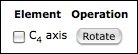
Each symmetry element in the current molecule can be displayed by clicking on the respective checkbox. The corresponding operation can be animated by pushing the corresponding button. In the Gallery, if there are more than three axes or planes in a molecule, there will be a Show All Axes or Show All Planes checkbox control.
Preferences
The Symmetry Gallery and Symmetry Challenge both have a “Preferences” button in the bottom-left corner. Pressing this button brings up the following options:
- Antialiased Display - Selecting this checkbox will increase the quality of the display through “antialiasing”, a technique that smoothes out the edges and makes them look less jagged. Note: molecule rotation will be more jerky will antialiasing turned on, especially for large molecules, or when many planes or axes are displayed.

- Gradient Background - Places a smooth gradient behind the molecule display. This option will also tend to slow down the display, especially if combined with antialiasing. (But it looks nice...)
- Animation Trails - Turning on animation trails changes the way that animations are displayed. All the frames of the animation are built up successively, resulting in a unique view of a particular operation. For example, the improper rotation (S6) operation of staggered ethane is shown on the right. Note: selecting Animation Trails will turn off the animation slider bar.
- No Axis Labels - When this is selected, labels will not be drawn at the end of proper and improper axes. Note: this option only takes effect when the next structure is loaded. The currently loaded structure will still have axis labels.
Animation slider bar

Any time an animation is played, a slider control will appear below the molecular display. Clicking and dragging the slider will step through the animation in sync with the slider. The cursor, page-up, page-down, home and end keys can also be used to step through the animation or jump to the beginning or end (this feature does not appear to work in Safari).
Molecule and point group selection lists
In the Gallery and Challenge, the left-hand side shows a list of molecules and shapes from which you can choose. In the Symmetry Gallery, you can also narrow down the list by selecting a particular point group type, such as Cnv or Sn. The list will then be sorted by group order from lowest to highest.
System Requirements
All pages require a modern browser with both Java and Javascript enabled. These pages have been tested with Internet Explorer (Windows), Safari (OS X, Windows), Chrome (OS X, Windows) and Firefox (OS X, Windows, Linux).

