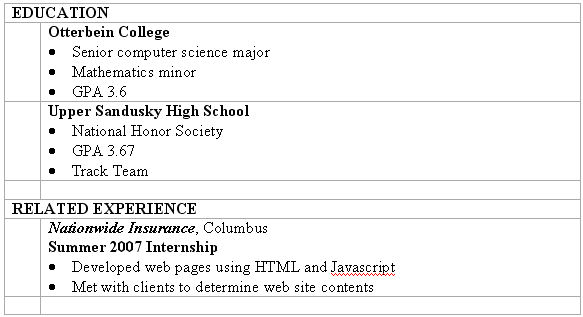Suppose you want to do some research concerning college email monitoring policies. Type the phrase email monitoring policy into the
"all these
words" box and click the Advanced
Search button. A Google results page is displayed. Answer these questions about the results page.
- What exact phrase appears in the search box at the top?
- How many results were found?
- How many Sponsored Links are displayed, and how relevant to they appear to be?
Click the Advanced Search link (next to the Search button). This time, type the phrase email
monitoring policy into the "this exact wording or phrase
" box and click the Advanced
Search button. A Google results page is displayed. Answer the same three
questions about the results page.
- What exact phrase appears in the search box at the top?
- How many results were found?
- How many Sponsored Links are displayed, and how relevant to they appear to be?
Click the Advanced Search link. This time, type the words
email, monitoring, and policy one each into the three OR-separated boxes under
"one or more of these words
" and click the Advanced
Search button. A Google results page is displayed. Answer these questions about the results page.
- What exact phrase appears in the search box at the top?
- How many results were found?
- How many Sponsored Links are displayed, and how relevant to they appear to be?
Click the Advanced Search link.
In the "Search within a site or domain
" box, type .edu This will limit the search
only to web sites from the "edu" domain (education).
Then type the phrase email monitoring policy into the
"
all these words" box and click the Advanced
Search button. A Google results page is displayed. Answer these questions about the results page.
- What exact phrase appears in the search box at the top?
- How many results were found?
Click the Advanced Search link. Type .edu
in the "Search within a site or domain
" box. Type the phrase email monitoring policy
into the "this exact wording or phrase
" box and click the Advanced
Search button. A Google results page is displayed. Answer the same
questions about the results page.
- What exact phrase appears in the search box at the top?
- How many results were found?
Click the Advanced Search link. In the "Search within a site or domain
" box, type otterbein.edu
This will limit the search only to the Otterbein web site. Then type
the phrase email monitoring policy into the "
all these words" box and click the Advanced
Search button. A Google results page is displayed. Answer the same
questions about the results page.
- What exact phrase appears in the search box at the top?
- How many results were found?
Click the Advanced Search link.
Type otterbein.edu in the "Search within a site or domain
" box.
Type the phrase
email monitoring policy into the
"this exact wording or phrase
" box and click the Advanced
Search button. A Google results page is displayed. Answer the same questions about the results page.
- What exact phrase appears in the search box at the top?
- How many results were found?