Submitting your projects using Webmail
In this course, you will submit your projects as attachments to email messages.
Start by getting access to your email program. You can access your Otterbein Webmail from any
computer connected to the Internet. If you need help, there are
online instructions
for doing this.
- Logon to Webmail either through O-Zone or directly at http://ocwebmail2007.otterbein.edu
- To compose a new email message from the Webmail page, click on the
 icon in the upper left corner of the page. The following will appear:
icon in the upper left corner of the page. The following will appear:
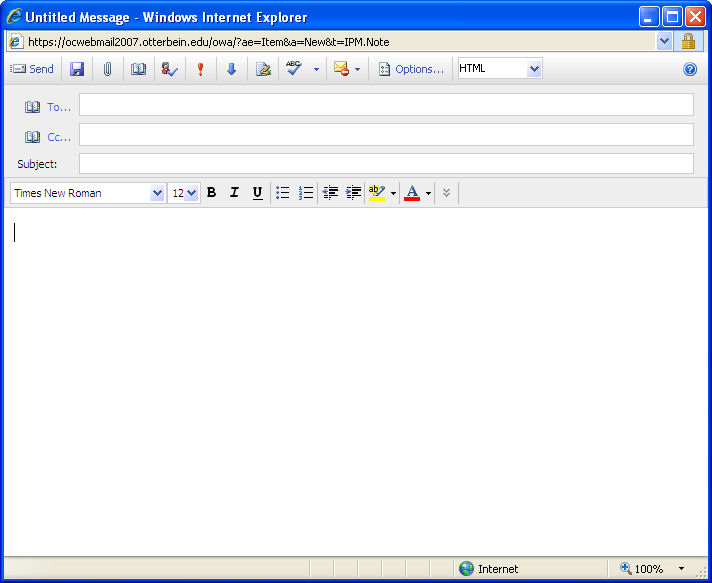
- In the "To:" box, type the recipient's email address. In the "Subject:"
box, type a short phrase describing the purpose of the message. Type the message
itself into the large box.
- To attach your project to this message, click on the
 button (paper clip). A new window will pop up:
button (paper clip). A new window will pop up:
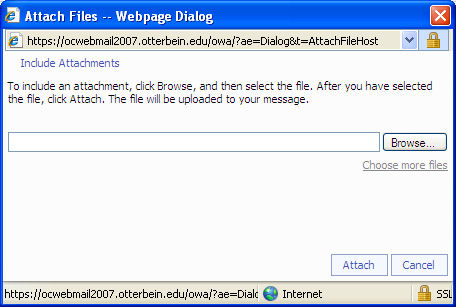
- Click on the
 button, then select
the file you wish to attach using the standard Windows file selection dialog
box. The file pathname will appear in the white box.
button, then select
the file you wish to attach using the standard Windows file selection dialog
box. The file pathname will appear in the white box.
- If you want to attach additional files, click the Choose more files
link and repeat the previous step.
- When finished selecting files, click the
 button.
button.
- When finished with all attachments and the message, send the message by
clicking on the
 icon in the upper
left corner.
icon in the upper
left corner.
Last updated:
 icon in the upper left corner of the page. The following will appear:
icon in the upper left corner of the page. The following will appear:
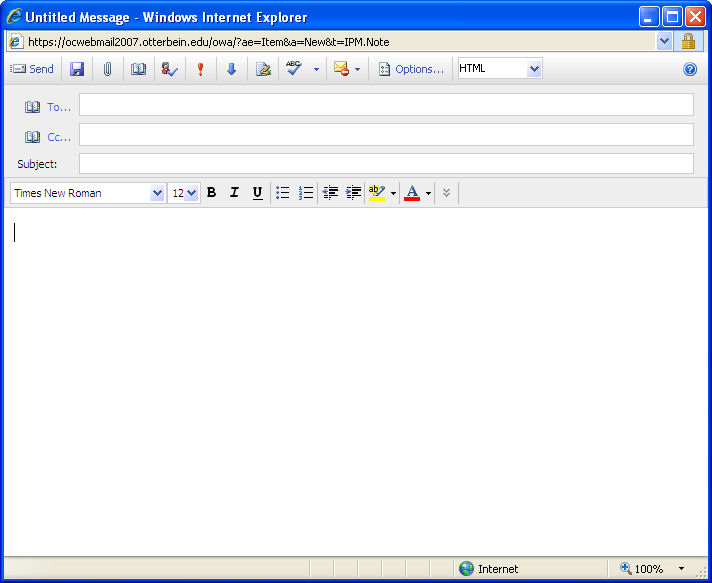
 button (paper clip). A new window will pop up:
button (paper clip). A new window will pop up:
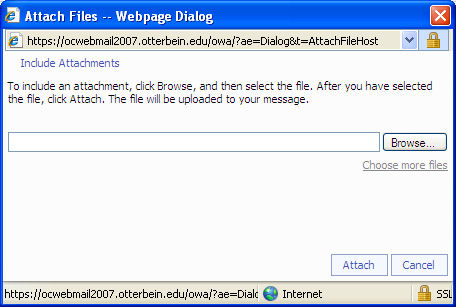
 button, then select
the file you wish to attach using the standard Windows file selection dialog
box. The file pathname will appear in the white box.
button, then select
the file you wish to attach using the standard Windows file selection dialog
box. The file pathname will appear in the white box. button.
button. icon in the upper
left corner.
icon in the upper
left corner.