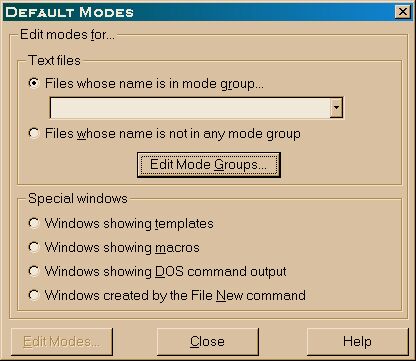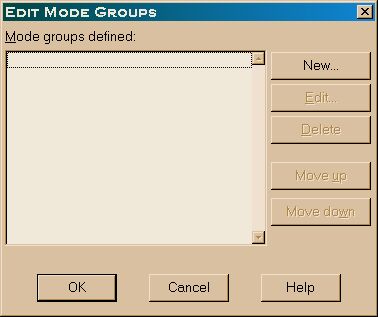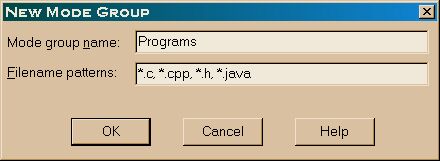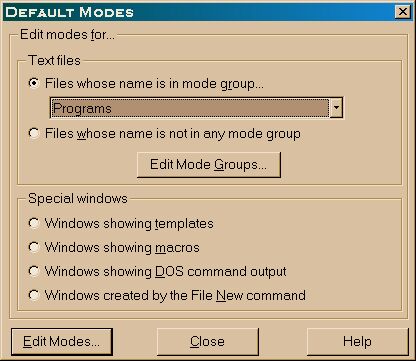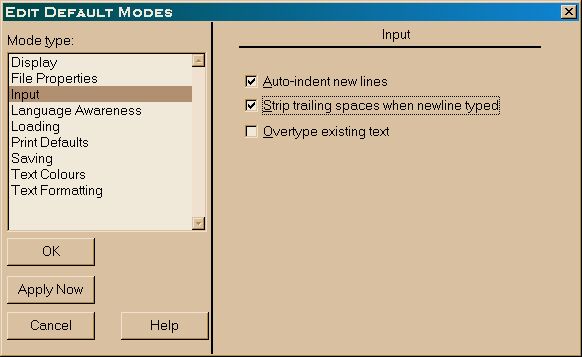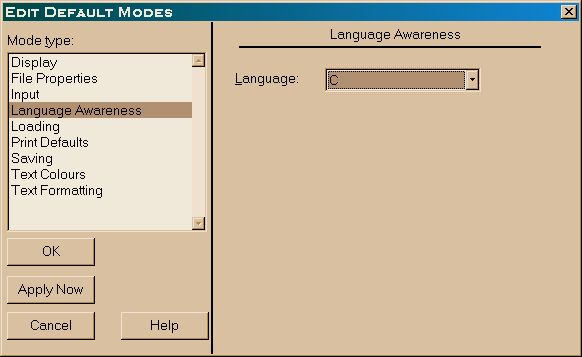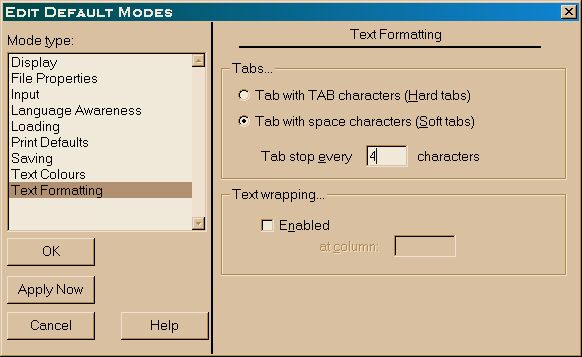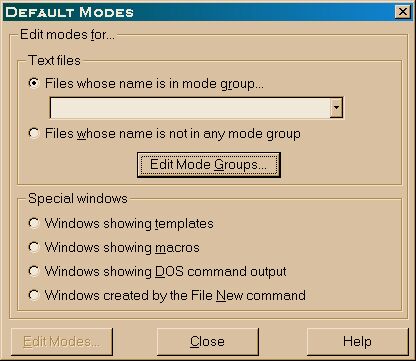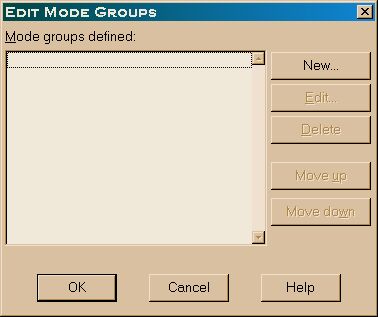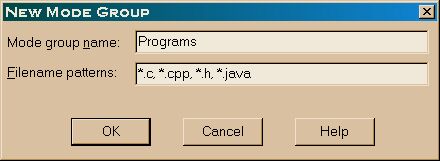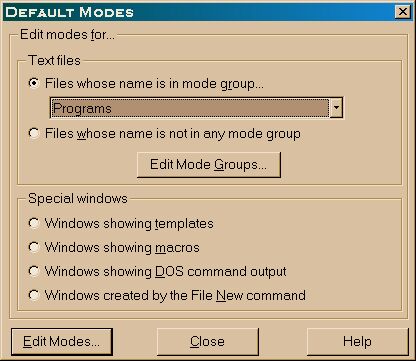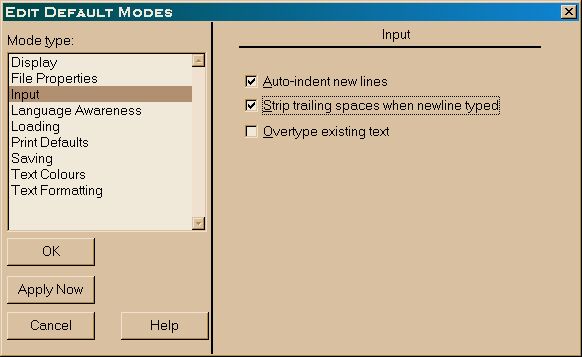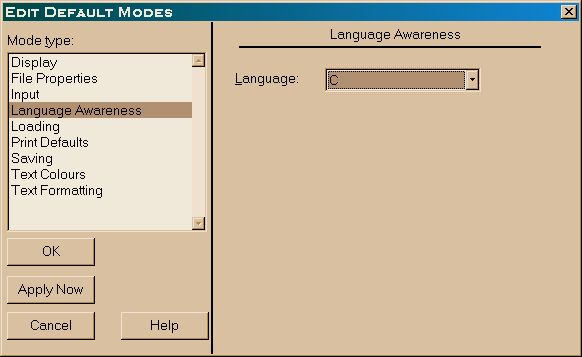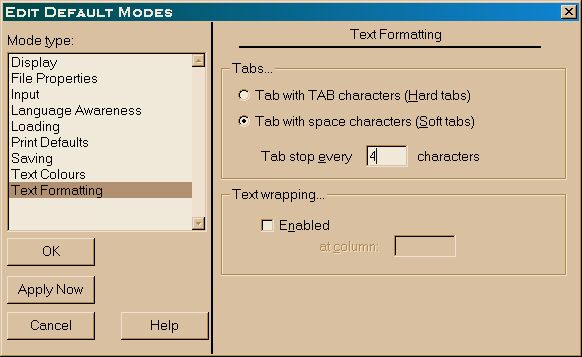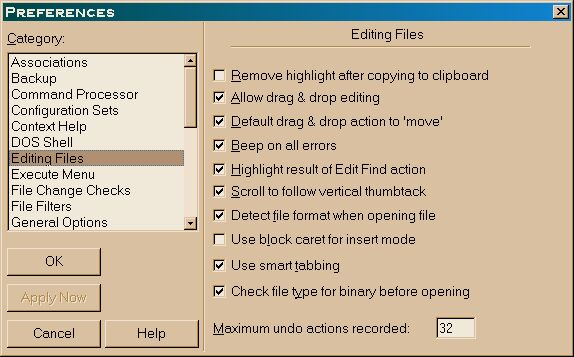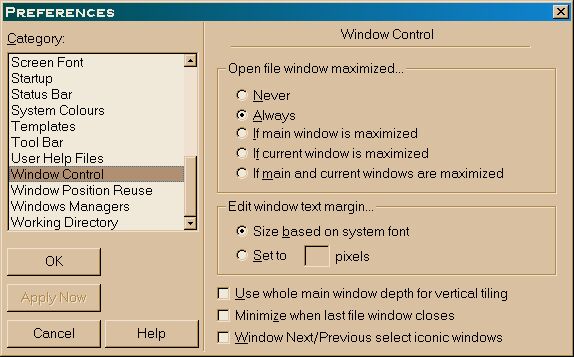Configuring PFE
Features for Editing Programs
- Start PFE.
- From the main menu, select Options then Default Modes.
- Select Edit Mode Groups.
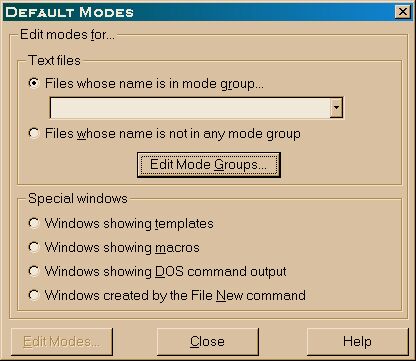
- Click on New.
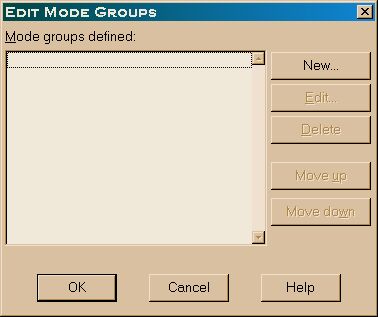
- Fill in the options as shown, then click Ok.
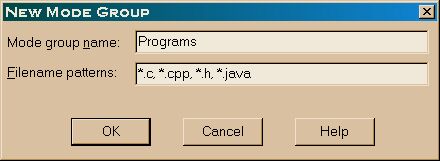
- Highlight the Programs group you just created, and click Edit
Modes.
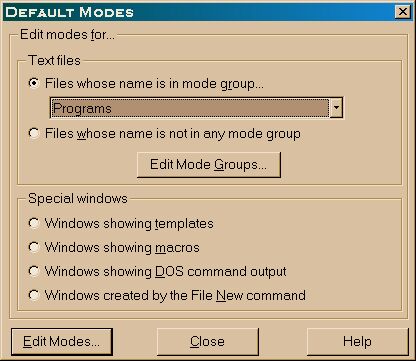
- Select the following options for Input.
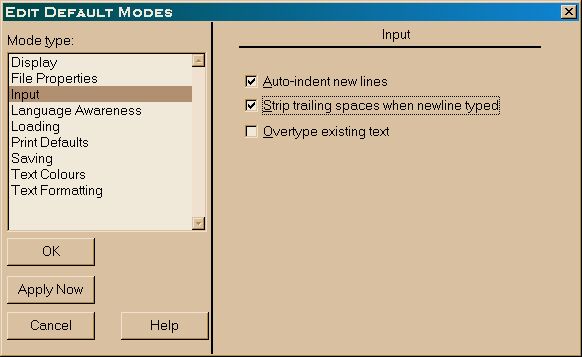
- Turn on C Language Awareness (also works for C++ and Java).
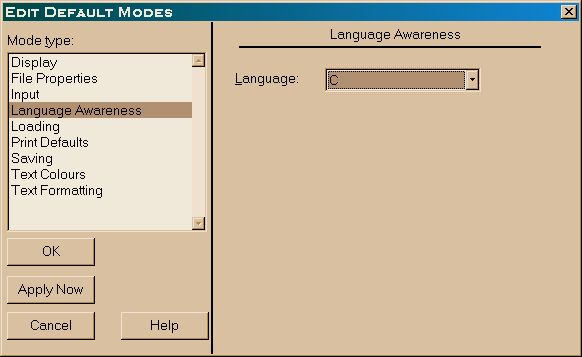
- Turn on soft tabs at width 4 under Text Formatting.
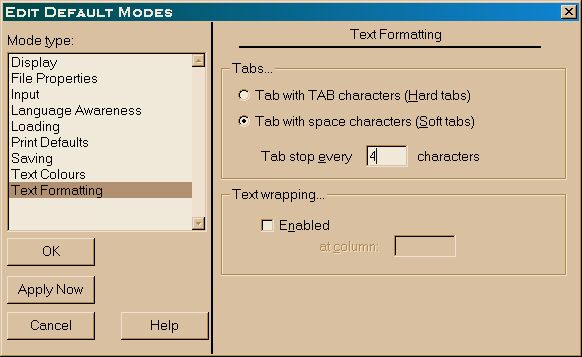
- Click Apply Now, then Ok, then Close the Default
Modes dialog.
General Options
You may want to change some of the basic editing options. Here are two that I
like to change.
- From the main menu, select Options, then Preferences.
- Under Editing Files, select Use smart tabbing. Then you can
indent (or undent) a block of code by selecting it and then pressing Tab (or
Shift-Tab).
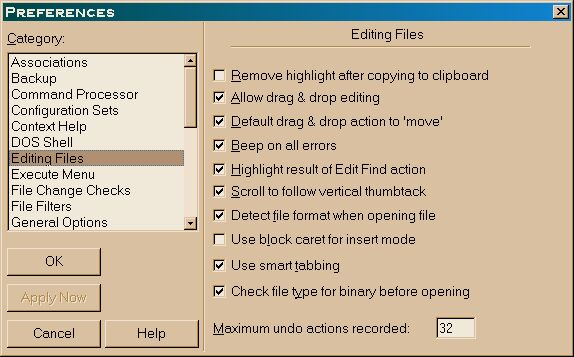
- Under Window Control, set Open file window maximized to
Always.
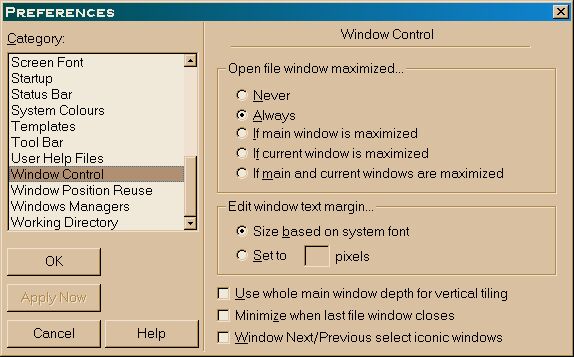
In addition to these options, you might want to change the Backup
settings if you don't like all those backup files with extension .$$$.
Other Features
PFE has a number of handy shortcuts and features, like
Ctrl-G to go to a specific line, Ctrl-F6 to switch windows, and
context-sensitive right-click menus. The online help is excellent, so take a few
minutes and browse through it.
Last modified Thu Aug 26 14:44:02 1999