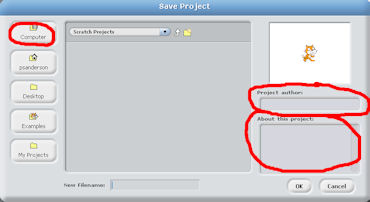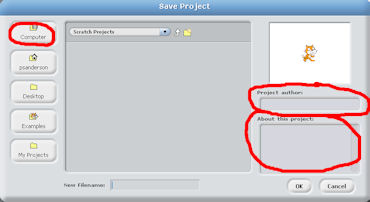COMP 100 Projects
Winter 2010
Pete Sanderson
Project 4: Scratch Programming
Deadline: 11:59 pm, Thursday March 4 - credit reduced by 10% per day thereafter
20 points
Overview
In this assignment you will create your own computer program using the Scratch language. Your
program will produce an animated story or game. The major project goal is to have some fun while learning about
computer programming!
I encourage you to open, run and experiment with projects provided in the Scratch library (select Open then click the Examples button). This is a valuable
way to learn how things work! However I do
require that your project be of your own creation. If I discover that it is not original work, I reserve
the right to assign no credit or vastly reduced credit.
My Scratch handout, which contains the lecture notes from
http://faculty.otterbein.edu/psanderson/COMP100/notes/programScratch.html,
explains the concepts and terminology and contains links to additional resources on the Scratch website.
Basic Requirements and Scoring
The 20 maximum points for your project (give it any name you like) are broken down as follows:
- Contains at least three (3) sprites - do not use the default sprite!
- Each of the sprites must animate according to at least one script. Each script must be
unique in what it does.
(6 points)
- Each of the sprites must have a "Reset" script, in addition to the required
script. Details below under The Reset Script. (3
points)
- At least two of the sprites must have a script whose algorithm includes
control blocks for both selection (if, if-else,
forever-if block) and repetition (forever, forever-if,
repeat, repeat-until block). The forever-if
can count for either but not both. (4 points)
- At least one of the sprites needs to have two or more costumes, and
change costumes during the animation (1 point)
- Contains at least one (1) stage, (2 points)
- The stage (background image) may come from a source other than the Scratch
library. You can import a JPEG image or draw it using Scratch's Paint Editor.
- If imported, the ideal stage image is 480 pixels wide and 360 pixels
high. You can import any image; it may be distorted depending on its width-to-height ratio.
- The stage is not required to have a script!
- Runs forever or for at least 10 seconds. (2 points)
- Includes instructions for use, in the "About This Project" window that appears
when you select "Save As" to save your project. It also must include your
name in the "Author" window that comes up at the same time. See details and
figure below under Saving Your Project. (2 points)
- Sounds are optional!
Running Scratch
Scratch is installed on the Towers 107B computers. If not on your desktop, click
on the Start menu at lower left, then All Programs. Scratch should be listed near
the end.
You are welcome to download and install Scratch on your own computer. See the Scratch home page
scratch.mit.edu for the download link. This is a 30MB download.
The installer should give you the option to create a desktop icon.
I recommend you start by opening Scratch projects from the library and running them, and experimenting with them!
Saving Your Project
| Use the Save As option from the File menu to save your project for the first time. Be sure to save it in a place where you can
easily retrieve it! On the left edge of the Save As screen, there will be a Computer folder. Click on it
to see the various disk drive letters. "Z:" will take you to your home folder. Your program will automatically be given the filename extension ".sb".
|
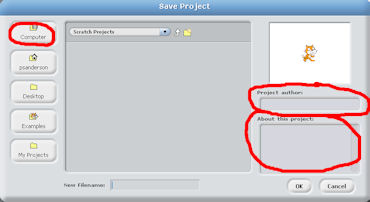 |
When you do the Save As, you also have the opportunity to record your Author name along with comments About This Project.
Please fill in both of these, as they are required for credit. The About This Project comments should explain how to use
your program.
The Reset Script
Scratch does not have a "reset" feature. When you stop the program, sprites do
not reset to their initial positions. You can easily define a "reset script" to
be run when the "r" key is pressed. It should have this block structure:
- Start with the control block "when space key is
pressed" -- change the space to r.
- Move the sprite to its initial position using a "go to" block.
- Switch the sprite's costume back to its original.
- Make any other necessary changes.
- Finish with a "stop script" control block.
Each sprite needs to have its own reset script. While running the program or after
stopping it, this script will be activated when you press the "r" key.
To Turn In When You Are Finished
When you are finished send me your project file as an email attachment in a message to
psanderson@otterbein.edu.
[
Pete Sanderson
|
Math Sciences server
|
Math Sciences home page
|
Otterbein
]
Last updated:
Pete Sanderson (PSanderson@otterbein.edu)